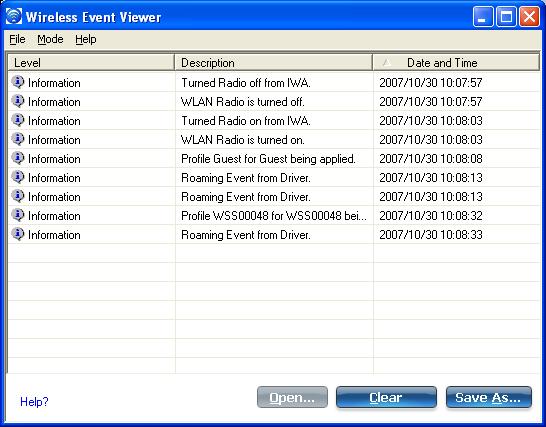
The Wireless Event Viewer program displays a list of error log records. You can save all available log records to a binary format file for sending to customer support.
To launch Wireless Event Viewer:
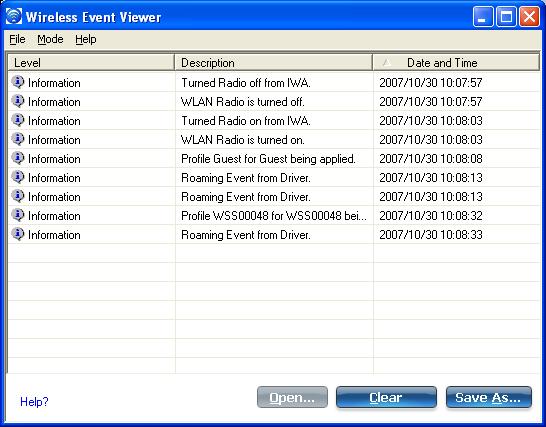
Wireless Event Viewer Description
| Name | Description |
|---|---|
File |
Settings: To change the storage location of the log file.
If you want the log file copied to an archive site after a specific number of days:
Exit: Click to exit Wireless Event Viewer and return to the Intel(R) Wireless Troubleshooter. NOTE: An administrator can use the Administrator Tool, Application Settings, Wireless Event Viewer Settings to set the default log file location. |
Mode |
Select to view current or previously saved event records:
|
Help? |
Provides help information for this page. About: Displays version information for the Intel(R) Wireless Troubleshooter. |
Wireless Event Viewer Information
|
Level: The severity level of the connection issue is indicated by an icon. The severity levels are:
|
Description: Brief description of the connection issue. |
|
Date and Time: Date and time of the detected connection issue. This column can be sorted in ascending or descending order. Click the column header to sort the displayed events. |
|
Open |
Opens log files archived from previous sessions with Intel(R) Wireless Troubleshooter. |
Clear |
Removes the information in the Wireless Event Viewer. |
Save As |
Saves the available log. Use the suggested name or change it. |