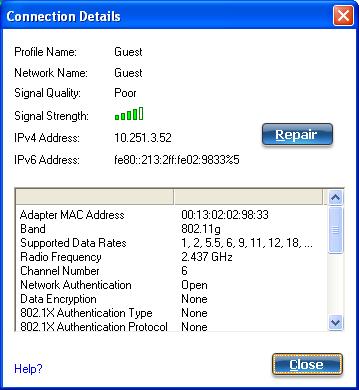
When you are connected to a WiFi network, click the Details button on the Intel(R) PROSet/Wireless WiFi Connection Utility main window to display the Connection Details.
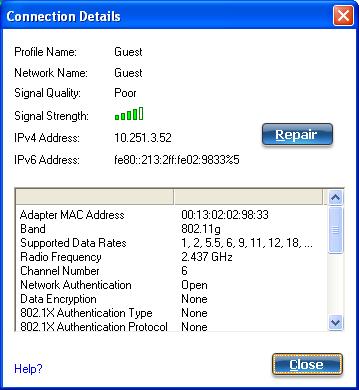
| Name | Description |
|---|---|
|
Profile Name |
Name of the WiFi profile. |
|
Network Name |
Network Name (SSID) of the current connection. |
|
Signal Quality |
A radio frequency (RF) signal can be assessed by two components:
The quality of the signal is determined by a combination of factors. Primarily it is composed of signal strength and the ratio of the RF noise present. RF noise occurs both naturally and artificially by electrical equipment. If the amount of the RF noise is high, or the signal strength is low, it results in a lower signal to noise ratio, which causes poorer signal quality. With a low signal to noise ratio, it is difficult for the radio receiver to discern the data information contained in the signal from the noise itself. |
Signal Strength |
The signal strength icon bars indicate the quality of the transmit and receive signals between your WiFi adapter and the access point or computer in Device to Device (ad hoc) mode. The number of vertical green bars indicates the strength of the transmit and receive signals. NOTE: The signal strength is displayed for the closest AP for networks that contains multiple APs. The signal strength ranges from excellent to out of range. The following factors affect signal strength:
|
IP Address |
IPv4 Address: Internet Protocol (IP) address for the current connection. |
| IPv6 Address: The next generation IP address is backward compatible and is designed to fix data security problems with IPv4. IPv6 increases the address space from 32 to 128 bits, providing for an unlimited number of networks and systems. It also supports quality of service (QoS) parameters for real-time audio and video. | |
Adapter MAC Address |
Media Access Control (MAC) address for the WiFi adapter. |
Indicates the wireless band of the current connection.
|
|
| Number of Antennas in Use | This indicates the number of antennas currently in use. This number depends on the band(s) that the various networks are currently using, the transmit/receive modes in use on those bands, the signal strength, and the capabilities of the access point(s). The user has no direct control over this parameter. |
Supported Data Rates |
Rates at which the WiFi adapter can send and receive data. Displays the speed in Mbps for the frequency being used.
|
Radio Frequency |
Displays the frequency of the current wireless connection.
|
Channel Number |
Displays the transmit and receive channel. |
Network Authentication |
Displays Open, Shared, WPA*-Personal, WPA2*-Personal, WPA-Enterprise and WPA2-Enterprise. Displays the authentication used by the currently used profile. See Security Overview for more information. |
Data Encryption |
Displays None, WEP, TKIP or AES-CCMP. See Security Overview for more information. |
802.1X Authentication Type |
Displays None, EAP-SIM, TLS, TTLS, PEAP, LEAP, or EAP-FAST. See Security Overview for more information. |
802.1X Authentication Protocol |
Displays None, PAP, GTC, CHAP, MS-CHAP, MS-CHAP-V2 or TLS. See Security Overview for more information. |
CCX Version |
Version of the Cisco Compatible Extensions on this wireless connection. |
Current Tx Power |
The power level at which the WiFi adapter is currently transmitting, in milliwatts. |
Supported Power Levels |
These are the power levels that the WiFi adapter is capable of transmitting. This information is presented in a range and is dependent on the adapter. |
Access Point MAC Address |
The Media Access Control (MAC) address for the associated access point. |
Displays None, if not enabled. If enabled, from the Mandatory Access Point setting, the access point MAC address is displayed. This option directs the WiFi adapter to connect to an access point that uses a specific MAC address (48-bit 12 hexadecimal digits, for example, 00:06:25:0E:9D:84). |
|
| AP Name | The name of the access point. This name is set by the person configuring the access point and is typically limited to 32 characters. NOTE: This parameter is only visible when connected to a Cisco Systems access point. |
| AP IPV4/IPV6 Address | The Interconnect Protocol address (IPV4 or IPV6) for the access point. IPV6 is the next generation IP address and is backward compatible and is designed to fix data security problems with IPv4. IPv6 increases the address space from 32 to 128 bits, providing for an unlimited number of networks and systems. It also supports quality of service (QoS) parameters for real-time audio and video. NOTE: This parameter is only visible when connected to a Cisco Systems access point. |
| AP Signal Strength | The strength of the signal received from the access point, at the adapter. This value is given in milliwatts (mW) and may actually be in the picowatts range. This value varies, based on the distance between the AP and the adapter, obstacles that may interfere with the signal, and the power level at which the AP is transmitting. NOTE: This parameter is only visible when connected to a Cisco Systems access point. |
| AP Noise Level | The radio frequency (RF) noise level present in the environment that will tend to interfere with the signal from the access point. RF noise comes from natural and electrical sources. NOTE: This parameter is only visible when connected to a Cisco Systems access point. |
Renews the IP Address. If you have trouble accessing the network, verify if the IP address is valid. If it is 0.0.0.0 or 169.x.x.x then it is probably not valid. If your network is set up for automatic network address assignment, then click Repair and request a new IP address. |
|
Close |
Closes the page. |
Help? |
Provides help information for this page. |